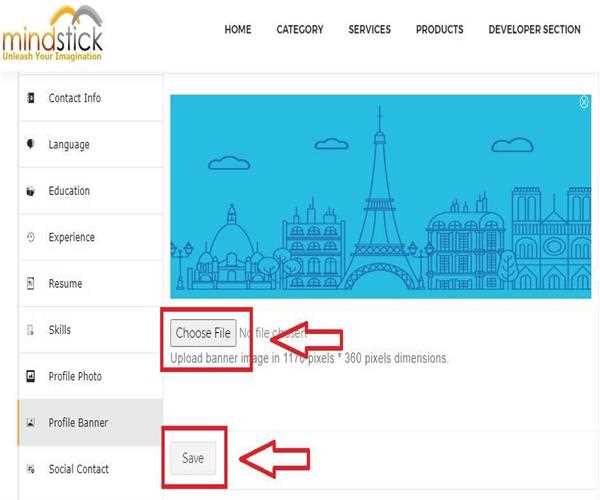Your Profile Banner is the large horizontal picture at the top of your profile, right above your Profile Photo. All Banner photos are unrestricted for the public, which means that anyone hitting your profile will be able to observe them.
How to change a Profile Banner?
Profile Banner should be identifiable as relating to your business, your banner image must be artistic and attractive:
- Asymmetrical pictures are superior at grabbing people's eyes.
- Photos must be well-lit.
- The banner image must be of bigger quality.
- Try choosing an appropriate banner picture which fits from all side and edges.
Above all, use quality images. Few essential rules to keep in mind:
- Images should not be blurry, it must be clear.
- Make images mild and visually striking - Make in mind that most of the time, users will only see a reduced variant of the image as all images are compressed after updating.
- Use images that are in the correct aspect ratio according to the MindStick format, which is 1170 x 360 pixels.
- Always meet the minimum image size requirements.
To Change a Profile Banner follow these steps:
- Go to the official MindStick page by clicking
www.mindstick.com Now as you reach the Home page bring your cursor to your profile picture present in the top right corner where a pop up screen will appear.
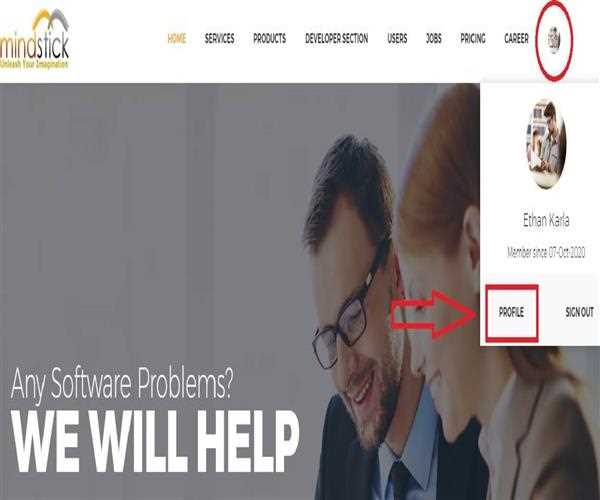
- Now as you reach your profile you need to click on the "Setting" option which is again present in the top right corner of your profile page just below your banner image.
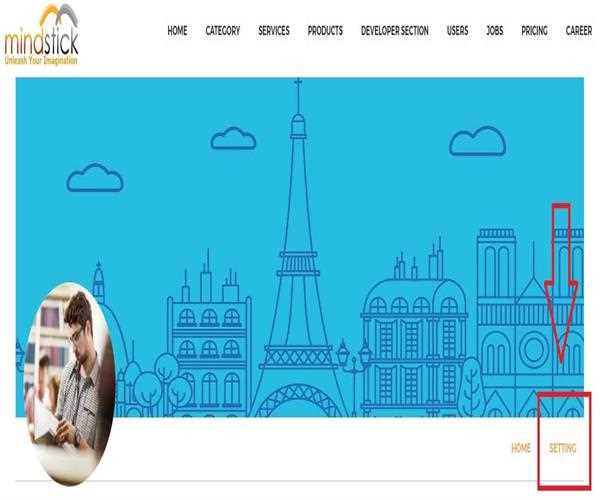
- Now in the left corner under the "Setting" menu you will get a "Profile Banner" button.
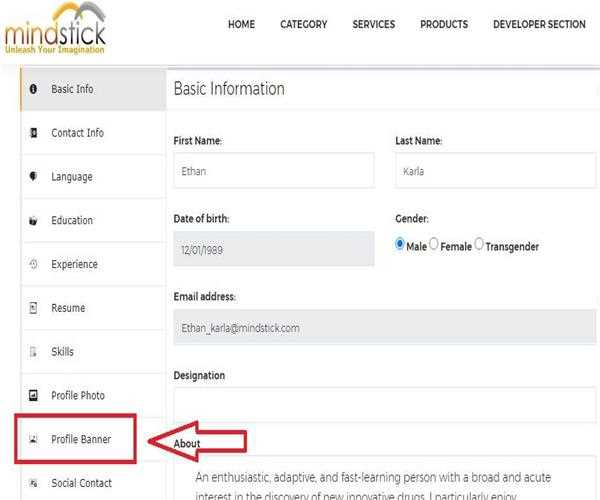
- As you click on the "Profile Banner" button a new window will appear where you can change your Banner image.