A profile picture is a photograph that represents your account in all its communications across the platform. Profile pictures are presented as an avatar next or below to the account name on posts, contents, and comments.
Profile pictures develop a visual connection between users, making it essential for companies to pick the right image.
How to change a profile picture?
Profile pictures should be identifiable as relating to your business, your profile image must be artistic and attractive:
- Use professional photographs.
- Asymmetrical pictures are superior at grabbing people's eyes.
- Photos must be well-lit.
- Show a happy face.
Use the profile picture on each platform to generate a uniform brand image.
Above all, use quality images. Few essential rules to keep in mind:
- Images should not be blurry, it must be clear.
- Make images mild and visually striking - Make in mind that most of the time, users will only see a reduced variant of the image as all images are compressed after updating.
- Use images that are in the correct aspect ratio according to the MindStick format, which is 400 pixels.
- Always meet the minimum image size requirements.
To change a profile picture follow these steps:
- Go to the official MindStick page by clicking
www.mindstick.com Now as you reach the Home page bring your cursor to your profile picture present in the top right corner where a pop up screen will appear.
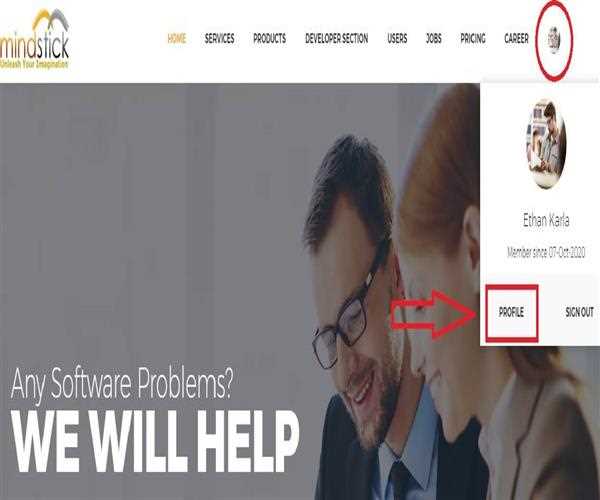
- Now as you reach your profile you need to click on the "Setting" option which is again present in the top right corner of your profile page just below your banner image.
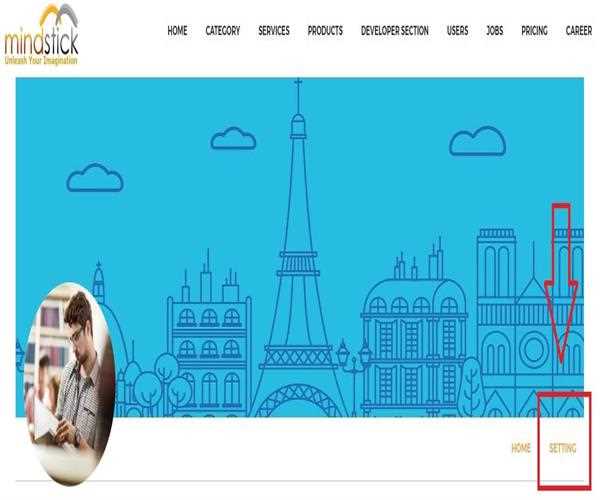
- Now in the left corner under the "Setting" menu you will get a "Profile Photo" button.
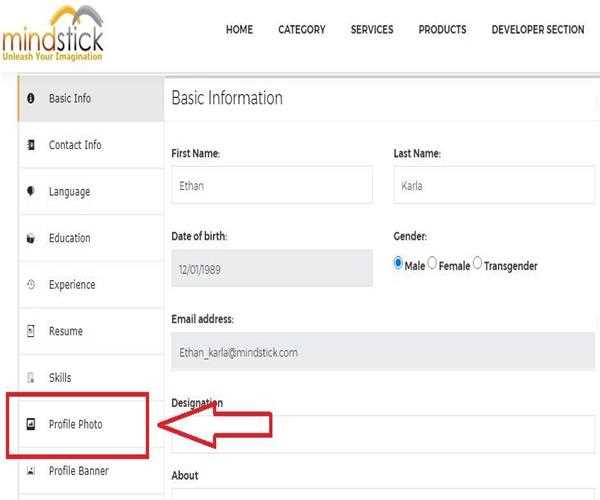
- As you click on the "Profile Photo" button a new window will appear where you can change your profile photo.
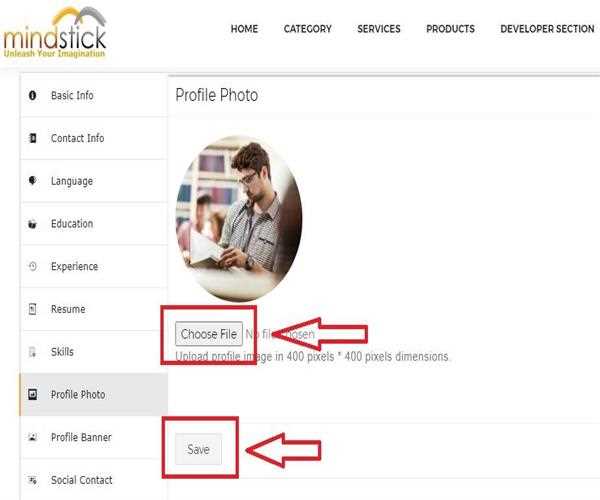
- Now Click on the "Choose File" option to choose a picture of you from your storage and click on the "Save" button and your old profile photo will be changed with the new one.