"How to lock or prevent any Drive"
If you want to lock particular drive of your computer that the other user can’t see your personal data, or if you give your personal computer to another user, then if you want, how to keep safe our drive from another users and everyone can see it but can’t be open then you must follow these step-

Step 1: Open cmd and type “gpedit.msc” and click on ok. (gpedit.msc---> Group Policy Editor. Microsoft controller)
Step 2: Go to “User Configuration” section and click on the "Administrative template".
Step 3: After that click on “All Settings”.
Step 4: search “Prevent access to drives from My Computer” and after that double click on these search.
Step 5: Choose “Enabled” option that shown in below screen and “ select your drive”. In my PC we select “Restrict D Drive only” then Following window will appear-
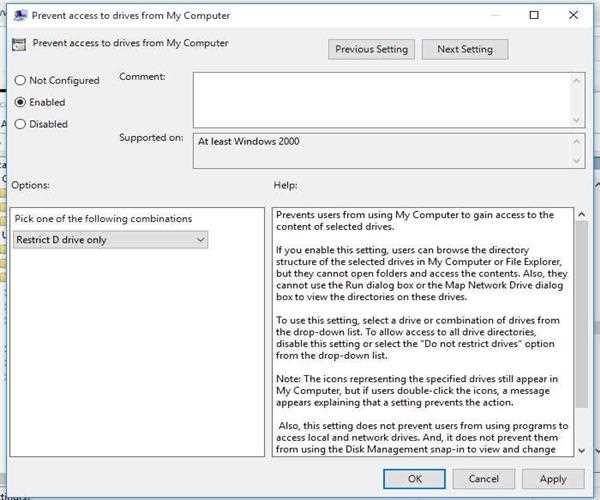
Step 6: Finally click on an apply button after that click on ok.
Go to my computer and click on the drive(C or D or E….) that you have locked or prevent, then those drives can’t be open.
How to unlock your Drive after lock :
Step 1: Follow the above three steps and search “Prevent access to drives from My Computer” and after that double click on these search.
Step 2: Then select “Not Configured” option and click on apply button.
Finally, anyone can again access your drive.
"Thanks!!! for Reading"