Follow these instructions to set up an Exchange email account on your new iPhone and stay up to date on your work mailbox from anywhere at any time.
1. From the Home screen, go to Settings.
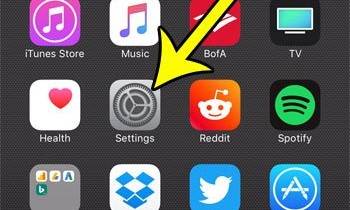
2. Select Mail, Contacts, and Calendars from the drop-down menu.
3. Select Add Account from the menu.
4. Scroll down to Exchange and touch it from the list of alternatives.
5. Fill up all needed fields, such as your work email address, password, and so on.
For the relevant information, simply tap the corresponding field. To input your email address, for example, press the Email area.
To continue, tap Next.
2. Select your chosen sync choices, such as Contacts and Calendars, by tapping.
3. When you're finished, tap save