And Note that, The Data Loader command-line interface is only available and supported for Windows only.
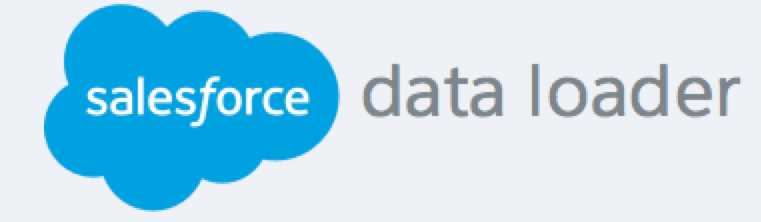
Using the command line interface is used for automated batch operations like every night at a scheduled time scheduling loads and extractions, and run Data Loader from the command line. Before executing any batch operation, be sure to include your encrypted password in the configuration file. To get more information go to the
Data Loader Command Line Introduction and
Encrypt from the Command Line.
From the command line, go to the bin directory and enter process.bat, it will take the following parameters:
- In the bin directory, we find the config.properties file.
- And the name of the batch process bean contained in process-conf.xml.
Now, the log-conf.xml file is included for the windows installer the Data Loader version 35.0. for more information about the process.bat, go to the link Run Individual Batch Processes. For viewing tips and instructions, add – help to the command contained in process.bat.
Data Loader runs any operation, file, or map is specified in the configuration file that we specify, and if we don’t specify a configuration directory, then the current directory will be used. By default configuration files are installed in the following location:
C:\Program Files\Salesforce\Data Loader version number\conf
We use the process-conf.xml file to configure batch processing. Set the name of the process in the bean elements id attribute, like see the example:
<bean id = “myProcessName”>
Now, if we want to implement to enhance logging, and use a copy of log-conf.xml. We can change parameters at runtime by providing param=value as a program argument. For example, adding process.operation=insert to the command changes the configuration at runtime.