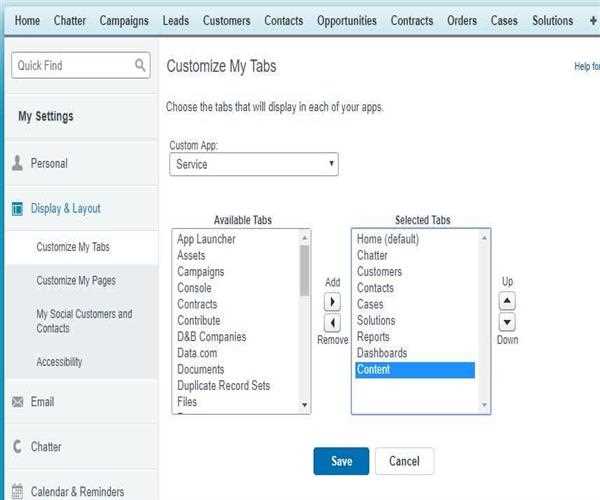Now, to Add, Remove tabs do the following steps:
On the top bar click on Plus “+” icon that is located on the right side of the bar.

After clicking the plus icon All Tabs Page appears. By default, it shows all the available tabs to view or add. You can see the list of tabs for a specific app, then select that app from the view drop-down list as displayed in the screenshot. Now, to add/remove tabs click the highlighted link “Customize My Tabs”.
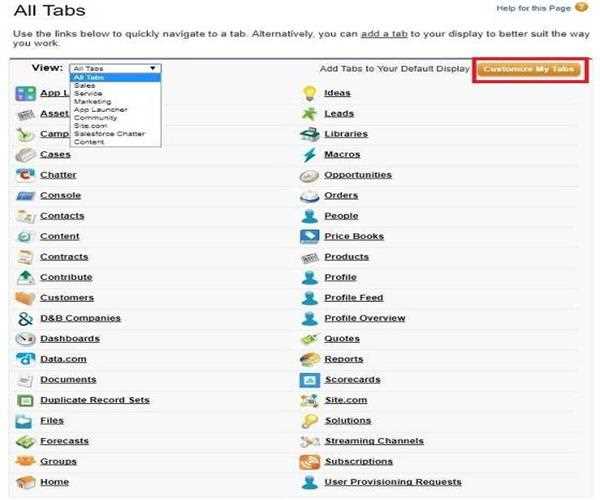
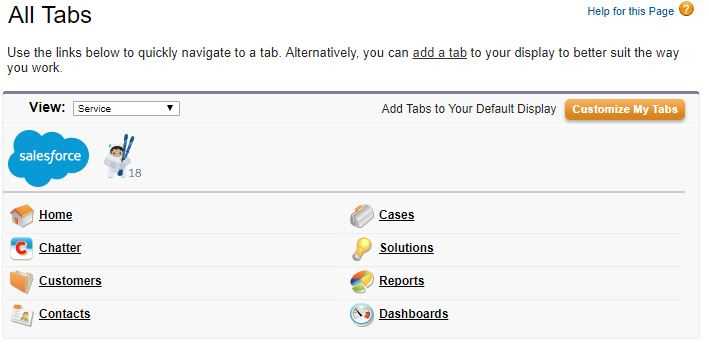
In the Custom App drop-down list, select the app where you want the tab to appear. Like: if you want to appear “Content” tab in your Service app, then select the Service in the Custom App list and move the “Content” in Available Tabs to Selected Tabs.
To add or remove tabs use the Add, Remove arrow button and to change the order of tabs use Up and Down arrows button. See the screenshot. And after click on “Save” button. That’s it.