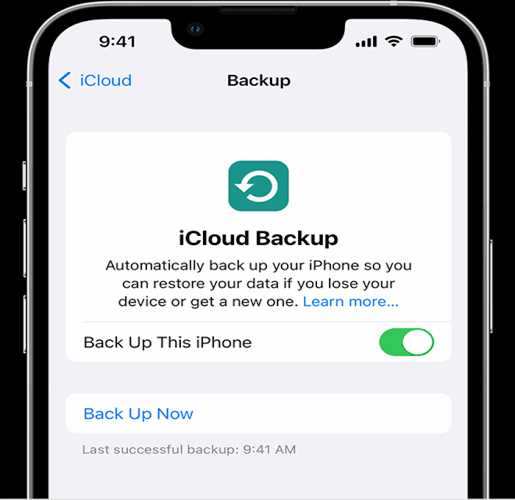Backing up your iPhone to your computer is an important step in safeguarding your data in case of loss or damage to your device. Here's a step-by-step guide on how to backup your iPhone to your computer:
Step 1: Establish a connection between your iPhone and computer: Using the charging cable that came with your iPhone, connect your iPhone to your computer.
Step 2: Open iTunes on your computer: After connecting your iPhone to your computer, proceed to open iTunes. If you don't have iTunes installed on your computer, you can download it from the Apple website.
Step 3: Choose your iPhone in iTunes: After opening iTunes, select your iPhone from the list of devices shown in the upper-left corner of the iTunes window.
Step 4: Choose backup method: On the Summary page for your iPhone, you'll see a section titled "Backups." Under this section, you'll see two options: "Back Up Now" and "Automatically Back Up." Choose the option that works best for you. If you want to manually backup your iPhone, click "Back Up Now." If you want your iPhone to backup automatically every time it's connected to your computer, click "Automatically Back Up."
Step 5: Wait for backup to complete: Depending on the amount of data on your iPhone, the backup process may take several minutes to complete. Once the backup is complete, you'll see a message in iTunes indicating that your iPhone has been successfully backed up.
Step 6: Verify backup: After your iPhone has been backed up, it's important to verify that the backup was successful. To do this, click on "Preferences" in the iTunes menu bar, and then click on the "Devices" tab. Here, you'll see a list of all the backups that have been made on your computer. Verify that the most recent backup is listed and that the date and time match when you backed up your iPhone.