Check if your laptop has a touch screen. Not all HP laptops have touch screens. To check if your laptop has a touch screen, look for the Touch Screen icon in the bottom right corner of your screen. If you see this icon, then your laptop has a touch screen.
Make sure that the touch screen is enabled. By default, the touch screen is enabled on HP laptops. However, if you have disabled it, you will need to enable it before you can use it. To enable the touch screen, follow these steps:
- Go to the Start menu and search for Device Manager.
- Open Device Manager.
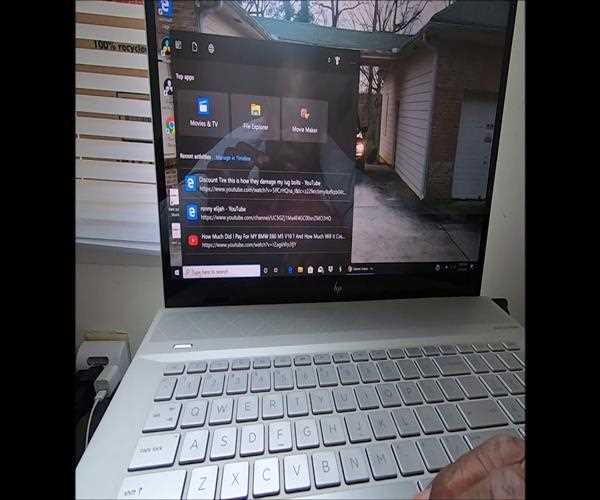
- Expand the Human Interface Devices category.
- Right-click the HID-compliant touch screen device and select Enable.
Restart your laptop. Once you have enabled the touch screen, you need to restart your laptop for the changes to take effect. To restart your laptop, press Ctrl+Alt+Delete and select Restart.
If you have followed these steps and your touch screen is still not working, there may be a problem with the touch screen driver. In this case, you will need to update the touch screen driver. To update the touch screen driver, follow these steps:
- Go to the HP Support website and search for your laptop model.
- Click on the Drivers & Software tab.
- Select the Touch Screen driver and click on Download.
- Run the installer and follow the on-screen instructions.
Once you have updated the touch screen driver, restart your laptop and the touch screen should be working.
Here are some additional tips for turning on the touch screen on HP:
- Make sure that your laptop is properly connected to power. The touch screen may not work if your laptop is not properly connected to power.
- Try restarting your laptop. Sometimes, restarting your laptop can fix problems with the touch screen.
- Update your Windows operating system. Windows updates often include fixes for touch screen problems.
- Contact HP support. If you have tried all of the above steps and your touch screen is still not working, you can contact HP support for help.